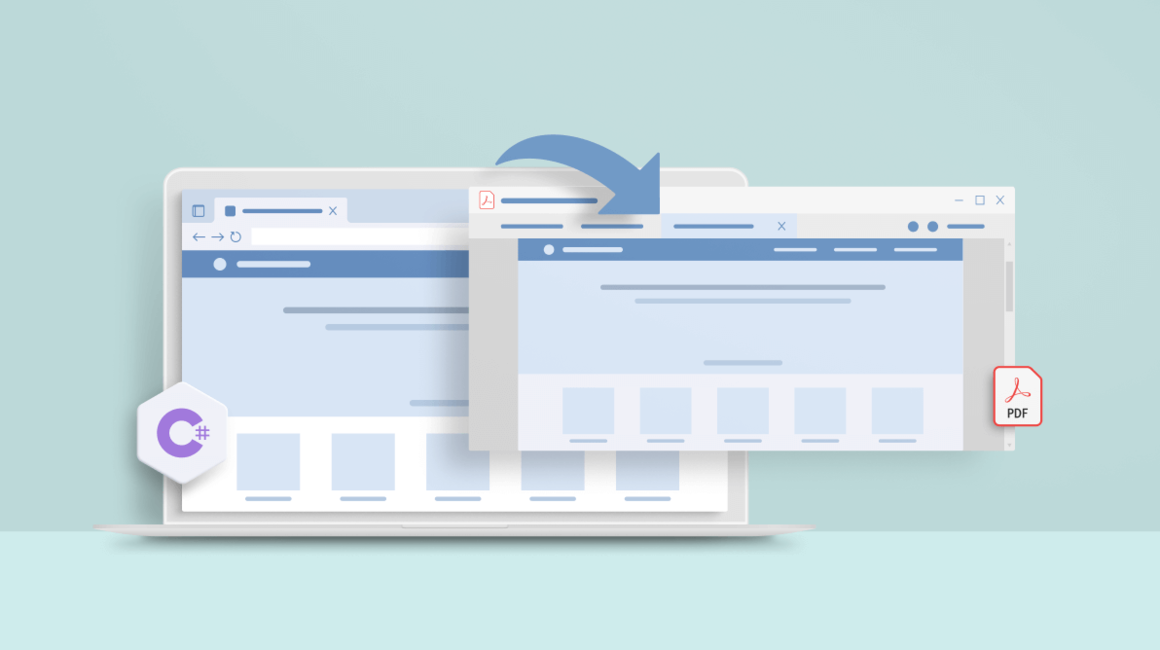One of the best ways to create PDFs in .NET and HTML is using IronPDF. This .NET library makes it easy to generate PDF from C# or VB code, as well as other document formats such as DOCX, TXT, EPUB, HTML, and more... In this article, I’m going to show you how to use the C# IronPDF library to convert HTML to PDF C# code... Let’s dive in!
C# PDF Library IronPDF
IronPDF makes it easy to create high-quality PDF documents from HTML and other files. The library is available as a NuGet package that can be installed into your Visual Studio projects, or used as a standalone executable. If you're using the standalone executable, start by defining the parameters of your conversion.
IronPDF will automatically detect if your input file is HTML and will parse it accordingly. You don't need to worry about any JavaScript conflicts because they are ignored during the parsing process. Once the conversion process has finished, all links will work in the generated PDF document.
In Visual Studio, create a new project
Start by opening the Visual Studio or Visual Studio Code IDE. Click File and then click New Project. In the New Project window, select the Blank Solution option and enter a name for your project. The Solution Name field should automatically populate with your chosen project name. Make sure the project is created in C# language and that .NET Framework 4.5 (or above) is selected in the drop-down list at the bottom of this window. Then, press OK to create your new solution and open it in Visual Studio.
The IronPDF library must be installed
IronPDF is a commercial library for generating PDF files. It supports conversion of HTML, XHTML, RSS, XML and other content types into PDF format. The library is available in the form of a binary distribution or as source code that may be incorporated into other software projects.
Using the NuGet Package Manager in Visual Studio: In Visual Studio, you can install packages directly to the solution using NuGet Package Manager. Here is a box for entering your search for IronPDF package libraries. In the package manager, search for IronPDF in the keywords bar. Click on Install button to download and automatically add it to the current project.
Command-line options for Visual Studio: You can also use the command line in order to generate PDFs from HTML content. From the Visual Studio menu, select Tools and NuGet Package Manager from the drop-down, then enter the Package Manager Console. Enter the following commands to install both IronPDF and Ghostscript:
PM> Install-Package ironpdf
PM> Install-Package ghostscript
PM> Update-Package -reinstall ironpdf
Html to pdf
In .NET C#, create a PDF from an HTML string: With ChromePdfRenderer. RenderHtmlAsPdf, we can easily convert any HTML string into PDF. IronPDF DLL includes a fully functional Google Chromium engine to render C HTML to PDF.
URL link to PDF files: It's a simple matter to turn a string URL of an HTML file into a PDF document with IronPDF. You don't even have to write any code! JavaScript, images, forms, and CSS all work wonderfully. Simply by rendering PDFs that are requested with query string variables, designers and developers will find it much easier to work on them together.
Create PDF files from existing HTML pages: IronPDF converts HTML pages to PDFs containing both text content and graphical content, in addition to converting the interface of the source browser and operating system.
Conclusion
IronPDF is an open-source and cross-platform library that allows developers to quickly and easily convert any format of document, including files created in Visual Studio, into a universally readable Adobe Acrobat pdf file. It's perfect for converting your webpages and other code snippets into pdfs.
Media Details:
Name: Iron Software
Email: [email protected]
City: Michigan Ave. Chicago
Country: USA
There is no offer to sell, no solicitation of an offer to buy, and no recommendation of any security or any other product or service in this article. Moreover, nothing contained in this PR should be construed as a recommendation to buy, sell, or hold any investment or security, or to engage in any investment strategy or transaction. It is your responsibility to determine whether any investment, investment strategy, security, or related transaction is appropriate for you based on your investment objectives, financial circumstances, and risk tolerance. Consult your business advisor, attorney, or tax advisor regarding your specific business, legal, or tax situation. Newsroom: abrelease.submitmypressrelease.com
Original Source of the original story >> How to convert HTML to PDF using C#